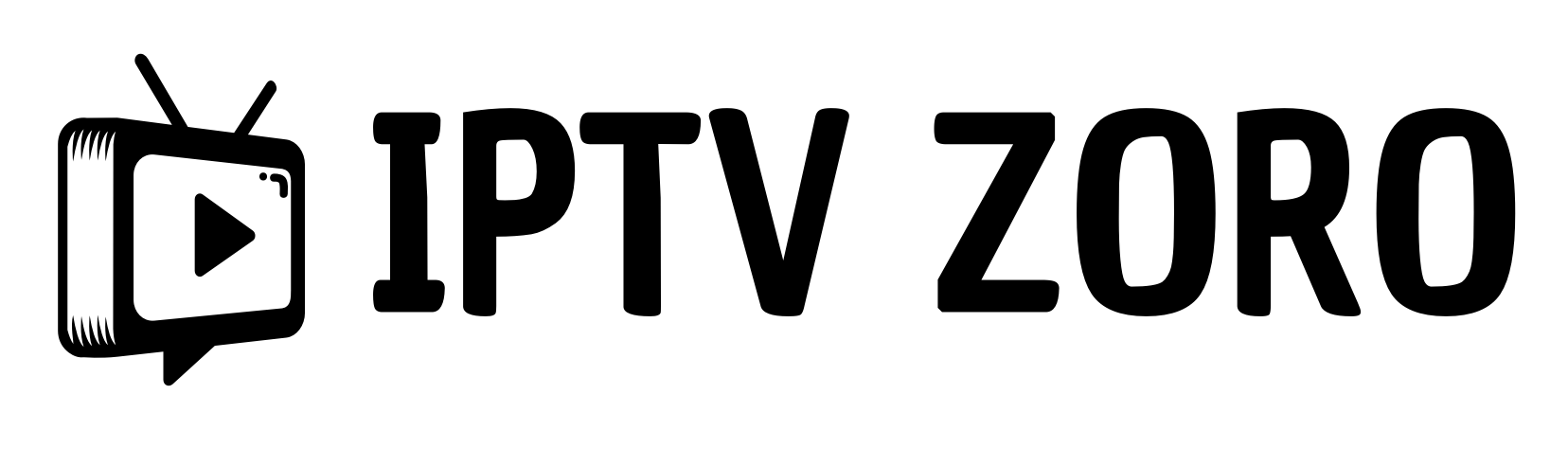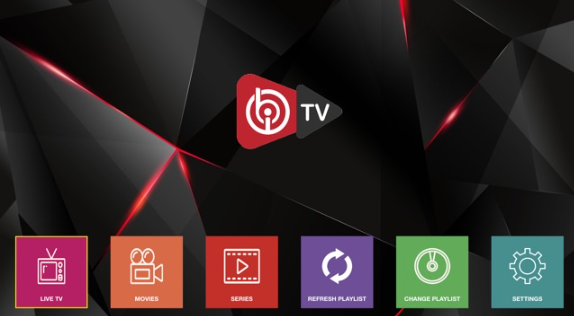Installing the Ibo Player IPTV app on your smart TV is easy and gives you access to thousands of live TV channels and video-on-demand content. Ibo Player is compatible with Samsung, LG, and Android TV devices like the Amazon Fire TV Stick. Here’s a step-by-step guide for each platform:
Installing Ibo Player on Samsung Smart TVs
Check out official ibo player site : https://iboiptv.com
1. Open the Samsung App Store from your TV’s home screen.
2. Use the search function to find “Ibo Player”.
3. Select the official Ibo Player app and click “Install”.
4. Once installed, open the Ibo Player app.
5. The app will prompt you to enter your MAC address and device key, which you can find within the app settings.
6. Enter this information to activate the app.
7. Restart Ibo Player, and you’ll have access to your IPTV provider’s channel lineup.
Installing Ibo Player on LG Smart TVs
1. From the LG home menu, open the LG Content Store.
2. Search for “Ibo Player” and select the official app.
3. Click “Install” to download and install the Ibo Player app.
4. Follow the prompts to activate with your MAC address and device key.
Installing Ibo Player on Android TV Devices
1. For Android TV boxes like the Nvidia Shield or Amazon Fire TV Stick, you can install Ibo Player Pro.
2. Use this shortlink https://shorturl.at/hsMW1 or the downloader code 834339.
3. Open Ibo Player Pro and activate using your MAC and device key.
To use Ibo Player, you’ll need an active IPTV subscription from a service provider. They’ll give you an M3U playlist link or Xtream codes to configure Ibo Player and watch their channels.
Popular IPTV services that work with Ibo Player : IPTV UK
With Ibo Player installed on your smart TV, you can easily access live TV, movies, shows, and more through your IPTV subscription. The intuitive app interface makes channel surfing a breeze.