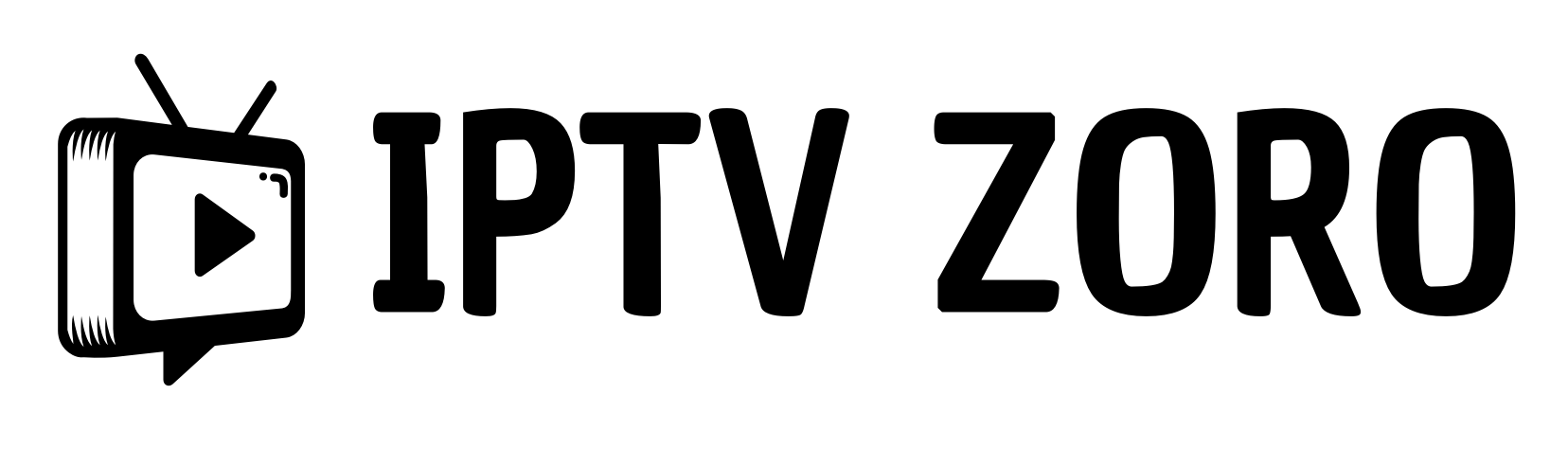In this guide, we’ll show you how to install IPTV on your Chromecast with Google Chromecast Device
Step 1: Install Downloader App
- Navigate to Home Screen: On your Chromecast with Google TV home screen, hover over the Apps section.
- Search for Downloader: Scroll down and click the search box, then type in “Downloader” Click the search icon.
- Install Downloader: Find the Downloader app under the apps section, click on it, and then click Install.
Step 2: Enable Developer Options
- Open Settings: Press the home button, hover over the top right, and click the settings icon.
- Access System Settings: Scroll down and click System.
- Enable Developer Options: Click on About, then scroll down to Android TV OS build.
- Click this option multiple times until you see the message “You are now a developer”
Step 3: Allow Unknown Sources
- Return to Settings
- Enable Unknown Sources: Find and select the Security & Restrictions section, then enable installations from unknown sources for the Downloader app.
Step 4: Install IPTV Smarters Pro
- Launch Downloader App
- Download IPTV Smarters Pro: In the Downloader app, enter the following Short Code to download IPTV Smarters Pro:
78522. Click Go.
Step 5: Set Up IPTV Smarters Pro
Once installed and you opened it, choose login with Xtream Codes API (Third button) , enter your iptv subscription details sent to you by your provider, first box can be anything! make sure not to make any typos! and also make sure server URL is always HTTP not https!
If you need an IPTV Subscription checkout our offers here .
If you need help setting it up or you encounter any difficulties through setup, send us an email or WhatsApp message we can help you for free!
Happy streaming!