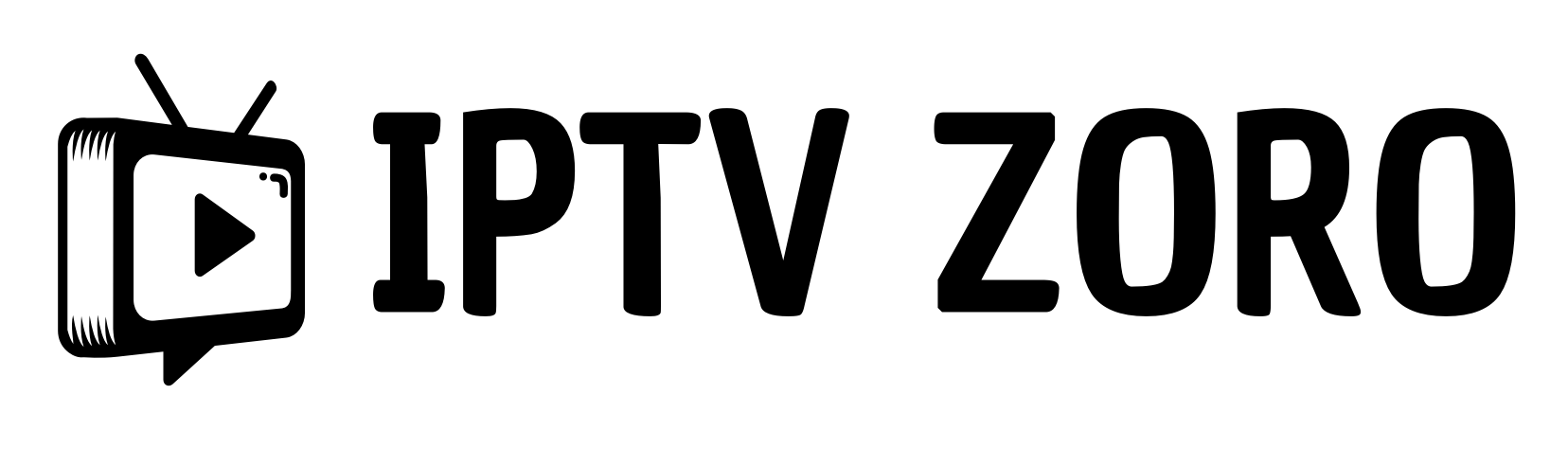The procedure of configuring IPTV on LG TV is simple and quick.
To get started, just download and install an IPTV player app from the LG Content Store, then visit the app’s website to submit your playlist. You are prepared to view IPTV programming. You can use your LG TV to access a vast selection of channels and on-demand video in just a few easy steps.
Step 1: Access the LG App Store
The first step in setting up IPTV on your LG TV is to access the LG Content Store. This is where you can download various apps, including those for IPTV.
- Navigate to the LG App Store
- Open it
Step 2: Search for IPTV Apps
Once you’re in the LG App Store, you need to search for an IPTV app.
There are several options available, and while we recommend Hot IPTV and IBO Player, there are other alternatives as well.
- Use the search function within the LG Content Store.
- Type in “Hot IPTV” and press enter.
These apps follow a similar setup process.
Step 3: Download and Install the IPTV App
After finding the IPTV app of your choice, follow these steps to download and install it:
- Select the app from the search results.
- Click on the download button to start the installation process.
- Wait for the app to install, then open it from your list of installed apps.
Step 4: Set Up the IPTV App
Once the app is installed, you need to configure it to stream IPTV content. This typically involves uploading an M3U playlist, which contains the channel information.
- Open the IPTV app on your LG TV.
- You will see a mac address shown on the homepage , note it down as you will need it in the next steps (exactly like its shown on the image above)
- Visit the website of the IPTV app here : Hot Player APP
Upload the M3U list to the app’s website. You will need to type in the mac address you noted earlier to access the upload part.
- M3U FORMAT: http://zoro.xyz/get.php?username=uwuwb68be9&password=b30d0643e9&type=m3u_plus&output=ts
- Playlist Name: You can put anything
If you need an IPTV Subscription please feel free to request a trial or order a subscription on our site IPTV Zoro
Step 5: Enjoy Your IPTV Content
After uploading the M3U list, the app will sync the channel information, and you’ll be able to start watching IPTV content on your LG TV.
Recommended IPTV Apps
While there are many IPTV apps available, we personally recommend using Hot IPTV and IBO Player due to their user-friendly interfaces and reliable performance.
Alternative IPTV Apps
If Hot IPTV and IBO Player are not available, you can consider the following alternatives:
- Smart One IPTV
- Smart IPTV
- Net IPTV
- SS IPTV
- Duplex IPTV
All of these apps mentioned above, follow the same setup process!
install app > take note of mac address > go to site shown on the homepage > enter mac address > upload m3u list > boom you are done!
Conclusion
Setting up IPTV on LG TV is a quick and easy process that only requires a few easy steps to finish. Through the LG Content Store, IPTV app, and M3U playlist uploads, you may watch a wide variety of television shows and films directly on your LG TV. The procedure is basically the same regardless of the app you select—Hot IPTV, IBO Player, or another one. Savour the improved TV-watching experience that IPTV offers!
If you need help setting it up or you encounter any problems during setup, please contact us on Email or WhatsApp we offer free help!